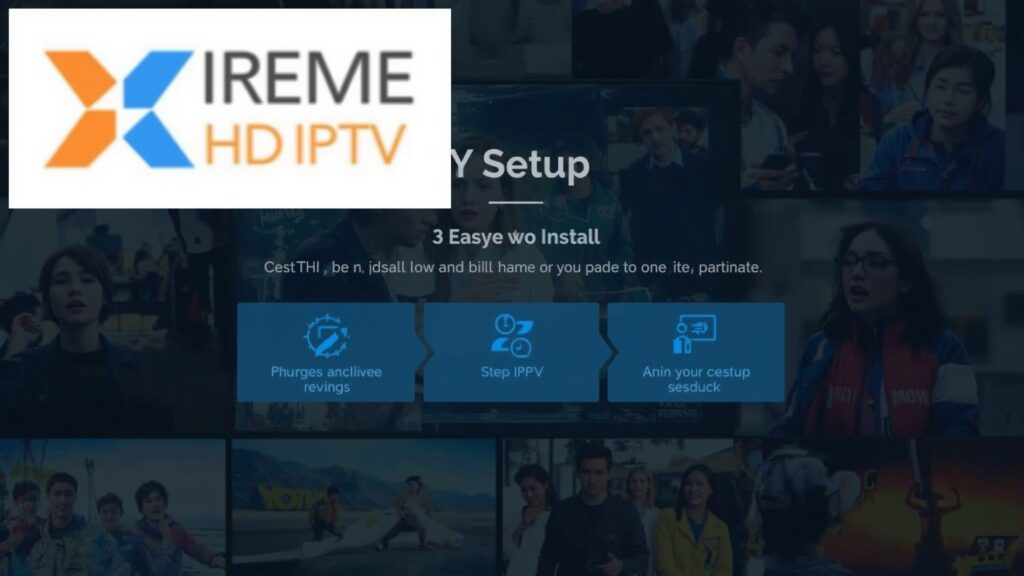
Why Choose Xtreme HD IPTV? The Smart Streaming Solution 🌟
Xtreme HD IPTV has become the go-to choice for cord-cutters seeking premium entertainment without cable prices. With over 15,000 channels, crystal-clear HD streaming, and monthly costs under $20, it’s revolutionizing how we watch TV.
However, achieving optimal performance requires proper setup. This comprehensive Xtreme HD IPTV setup guide eliminates guesswork, ensuring you’re streaming smoothly within minutes. Whether you’re using Firestick, Android TV, or Smart TVs, our 3-step installation process works across all popular devices.
Poor configuration leads to buffering, login errors, and frustrating viewing experiences. Follow our proven method to install Xtreme HD IPTV correctly the first time and unlock seamless entertainment.
Step 1: Pre-Installation Requirements – Getting Ready 🛠️
Compatible Devices for Xtreme HD IPTV
Before starting your Xtreme HD IPTV setup, verify device compatibility:
Fully Supported Devices:
- Amazon Firestick/Fire TV (4K, Lite, Cube models) ✅
- Android TV boxes (NVIDIA Shield, Mi Box, etc.) ✅
- Smart TVs (Samsung Tizen, LG webOS, Android TV) ✅
- Mobile devices (Android 5.0+, iOS 12+) ✅
- Windows/Mac computers (Windows 10+, macOS 10.14+) ✅
- Gaming consoles (Xbox, PlayStation with media apps) ✅
Essential Requirements Checklist
Internet Connection: 📶
- Minimum speed: 10 Mbps for HD streaming
- Recommended: 25+ Mbps for 4K content
- Connection type: Wired ethernet preferred over Wi-Fi
Active Subscription: 💳
- Valid Xtreme HD IPTV account credentials
- Server URL and login details (provided after purchase)
- Payment confirmation email with activation instructions
Device Storage: 💾
- Minimum: 100MB free space for app installation
- Recommended: 1GB+ for smooth operation and updates
Pre-Setup Device Configuration
For Amazon Firestick: 🔥
- Navigate to Settings > My Fire TV > Developer Options
- Enable Apps from Unknown Sources and ADB Debugging
- Return to home screen and ensure stable internet connection
For Android TV/Smart TV: 📱
- Go to Settings > Security & Privacy
- Enable Unknown Sources for app installations
- Clear cache in Settings > Storage for optimal performance
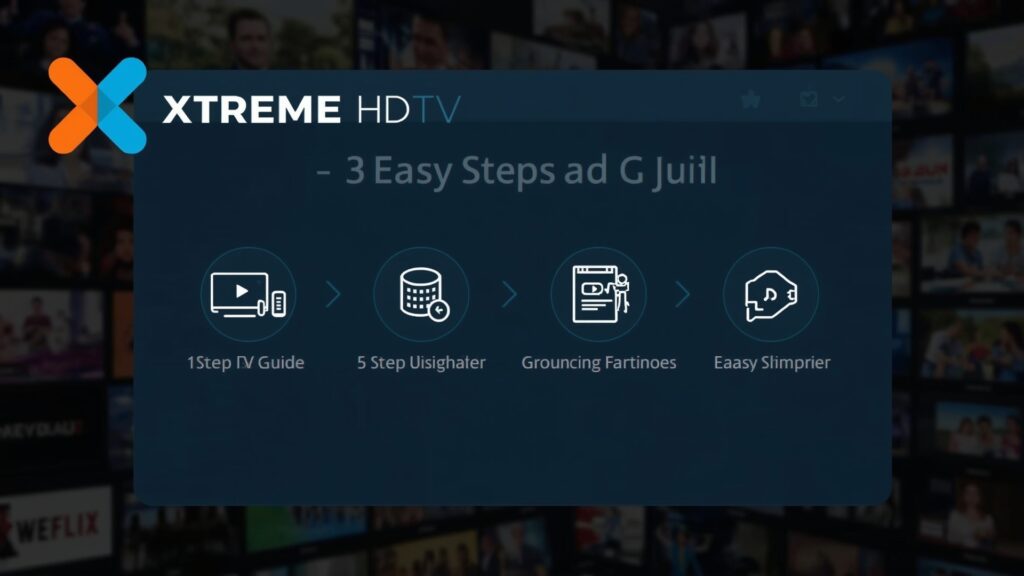
Step 2: Download & Installation – The Core Setup 📲
Method A: Direct APK Installation (Recommended)
For Firestick and Android Devices:
- Download ES File Explorer or Downloader App
- Open Amazon App Store or Google Play Store
- Search “Downloader” and install the official app
- Launch Downloader once installed
- Get Xtreme HD IPTV APK
- Open Downloader app and enter APK URL:
https://xtremehd-iptv.com/download/app.apk - Wait for download completion (typically 30-60 seconds)
- Select Install when prompted
- Open Downloader app and enter APK URL:
- Complete Installation
- Accept permissions for media access and network connections
- Wait for “App Installed Successfully” confirmation
- Choose Open to launch immediately or Done to finish
Method B: Official App Store Installation
For Smart TVs and Mobile Devices:
- Access Your Device’s App Store
- Samsung Smart TV: Open Smart Hub
- LG Smart TV: Launch LG Content Store
- Android/iOS: Use Google Play Store or Apple App Store
- Search and Install
- Search for “IPTV Smarters Pro” or “TiviMate“
- These apps support Xtreme HD IPTV streams
- Install your preferred IPTV player application
Troubleshooting Installation Issues 🔧
“Installation Blocked” Error:
- Verify Unknown Sources is enabled in device settings
- Clear app cache: Settings > Apps > [App Name] > Clear Cache
- Restart device and retry installation
“Download Failed” Error:
- Check internet connection stability
- Try alternative download source or contact support
- Ensure sufficient storage space available
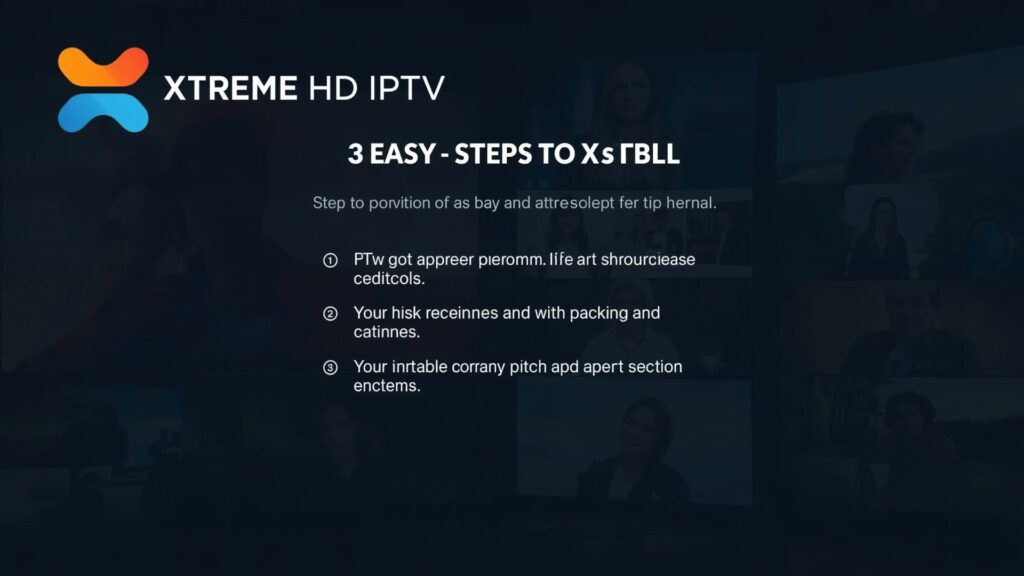
Step 3: Activation & Configuration – Final Setup 🚀
Login and Account Activation
- Launch Xtreme HD IPTV App
- Find the installed app in your device’s app menu
- Open and select Login with Xtreme Codes API
- Enter Subscription Details
- Username: Your account username (from confirmation email)
- Password: Account password
- Server URL:
http://xtreme-hd-iptv.com:8080(standard server) - Select LOGIN to authenticate
- Verify Successful Connection
- Wait for channel list to populate (1-2 minutes)
- You should see 15,000+ channels organized by category
- Test streaming by selecting any live channel
Optimizing Streaming Performance
Buffer Settings Configuration: ⚡
- Access Settings within the IPTV app
- Navigate to Player Settings
- Set Buffer Size to 20MB for stable streaming
- Enable Hardware Acceleration if available
EPG (Electronic Program Guide) Setup: 📺
- Go to Settings > EPG Settings
- Set EPG URL to:
http://xtreme-hd-iptv.com:8080/xmltv.php - Set Update Interval to 12 hours
- Select Update EPG to load program schedules
Parental Controls: 👨👩👧👦
- Access Settings > Parental Controls
- Set PIN Code (4-digit number)
- Select categories to restrict (Adult, Horror, etc.)
- Enable Safe Mode for family-friendly viewing
Common Troubleshooting Solutions 🛠️
Buffering and Playback Issues
Constant Buffering:
- Solution: Reduce stream quality in player settings
- Switch to external player (VLC, MX Player)
- Use wired internet connection instead of Wi-Fi
- Contact ISP if speeds consistently below 10 Mbps
“Authentication Failed” Error:
- Verify credentials match confirmation email exactly
- Check server URL for typos or extra spaces
- Reset password through Xtreme HD IPTV support
- Try alternative server if provided by support
App Crashes or Freezing:
- Clear app cache: Settings > Apps > Clear Cache
- Restart device completely (power off/on)
- Update app to latest version if available
- Free up storage space by deleting unused apps
Network and Connection Problems
“No Internet Connection” Message:
- Test internet with other apps (YouTube, Netflix)
- Reset router by unplugging for 30 seconds
- Switch from Wi-Fi to mobile data temporarily
- Contact internet provider if issues persist
Slow Channel Loading:
- Switch servers in app settings if multiple provided
- Clear EPG cache and update guide
- Reduce concurrent connections (limit devices using service)
- Use VPN if ISP throttles IPTV traffic
Advanced Configuration Tips 💡
Best IPTV Setup Guide Recommendations
For Ultimate Performance:
- Use dedicated streaming device (NVIDIA Shield, Fire TV 4K)
- Connect via Ethernet cable for most stable connection
- Close background apps to free up device resources
- Schedule automatic restarts weekly for optimal performance
Multi-Device Setup:
- Install on up to 5 devices per subscription
- Use same login credentials across all devices
- Configure favorites separately on each device
- Sync EPG settings for consistent program guides
Security and Privacy Enhancements 🔐
VPN Integration:
- Recommended VPNs: ExpressVPN, NordVPN, Surfshark
- Connect VPN first before launching IPTV app
- Choose servers in countries with fast streaming speeds
- Test different locations if experiencing slow streams
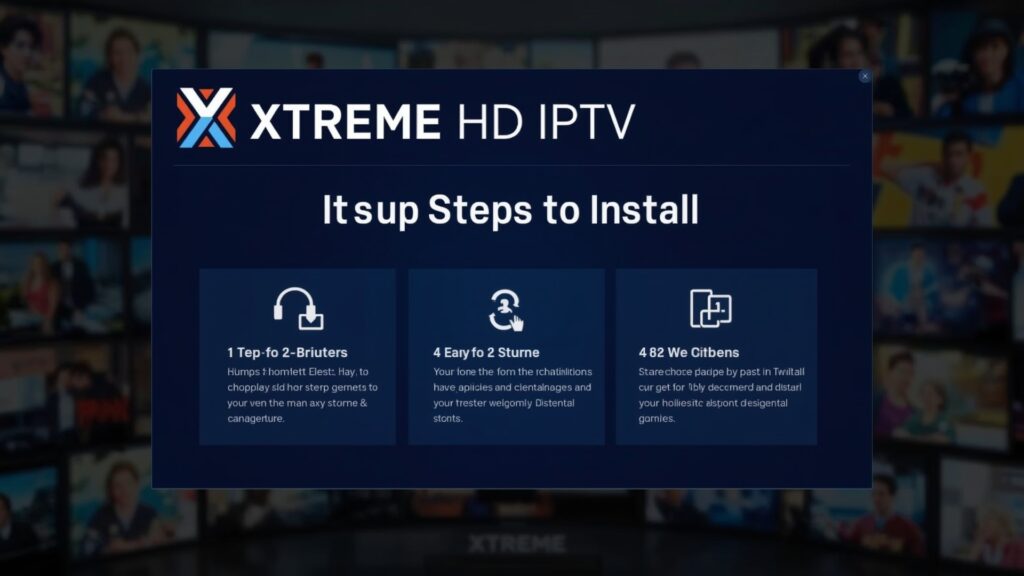
Conclusion: Start Streaming in Minutes! 🎉
Congratulations! You’ve successfully completed your Xtreme HD IPTV setup using our proven 3-step method. This best IPTV setup guide ensures optimal performance across all supported devices.
Key Benefits You’ve Unlocked:
- 15,000+ premium channels at your fingertips 📺
- Crystal-clear HD streaming with minimal buffering ⚡
- Multi-device access for family entertainment 👨👩👧👦
- Massive savings compared to cable subscriptions 💰
Your entertainment transformation is complete! Whether you’re watching live sports, international news, or premium movies, Xtreme HD IPTV delivers unmatched variety and quality.
Ready to Experience Premium Streaming? Don’t wait – start streaming today and discover why thousands choose Xtreme HD IPTV over traditional cable. Visit their official website to activate your subscription and join the cord-cutting revolution!
Need Additional Support? Their 24/7 customer service team provides instant assistance through live chat and email support.
Frequently Asked Questions 🤔
Q: How long does the complete setup process take? A: The entire Xtreme HD IPTV setup typically requires 10-15 minutes from start to finish.
Q: Can I install on multiple devices with one subscription? A: Yes, most plans allow installation on up to 5 devices with simultaneous streaming capabilities.
Q: What if my device isn’t compatible with the official app? A: Use alternative IPTV player apps like IPTV Smarters Pro or Perfect Player with your subscription credentials.
Q: Do I need a VPN for Xtreme HD IPTV? A: While not required, VPN usage is recommended for enhanced privacy and bypassing potential ISP throttling.
Q: How do I update channel lists and EPG data? A: Channel updates occur automatically. For manual updates, access Settings > Update Channels/EPG.