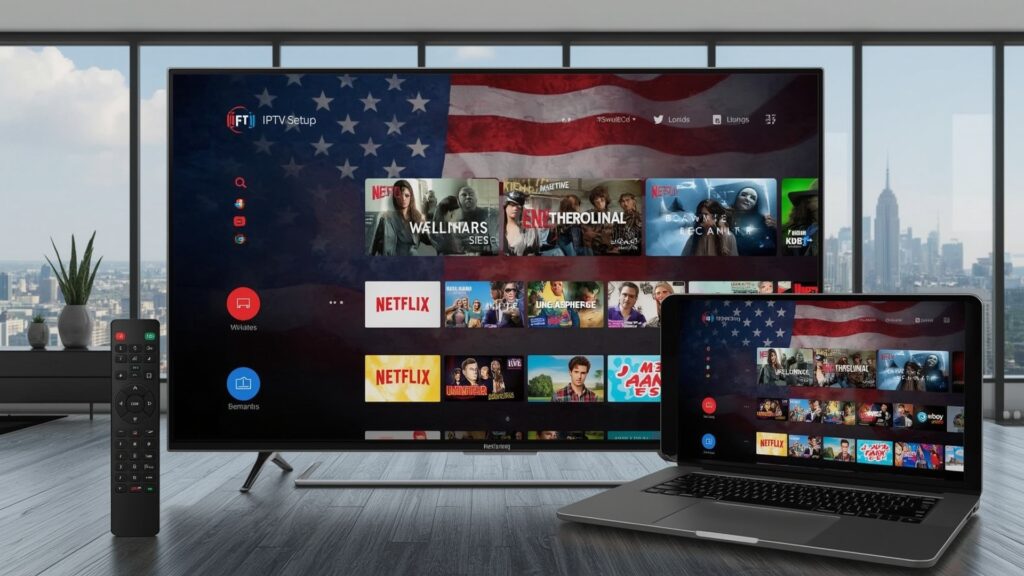
Introduction
The cord-cutting revolution has transformed how Americans consume television, with IPTV USA services leading the charge toward affordable, flexible entertainment. 📺 Internet Protocol Television offers viewers access to live channels, on-demand content, and premium programming at a fraction of traditional cable costs—often saving households $50-100 monthly.
Unlike conventional cable that locks you into lengthy contracts and expensive equipment rentals, IPTV streaming provides the freedom to watch anywhere, anytime, on any device. With over 65% of US households now embracing streaming services, understanding how to set up IPTV has become essential for modern viewers.
In this comprehensive guide, we’ll explore three proven methods to get your IPTV USA setup running smoothly: using dedicated subscription services, installing third-party apps, and configuring custom solutions. Whether you’re a beginner or tech-savvy user, these step-by-step approaches will have you streaming in minutes.
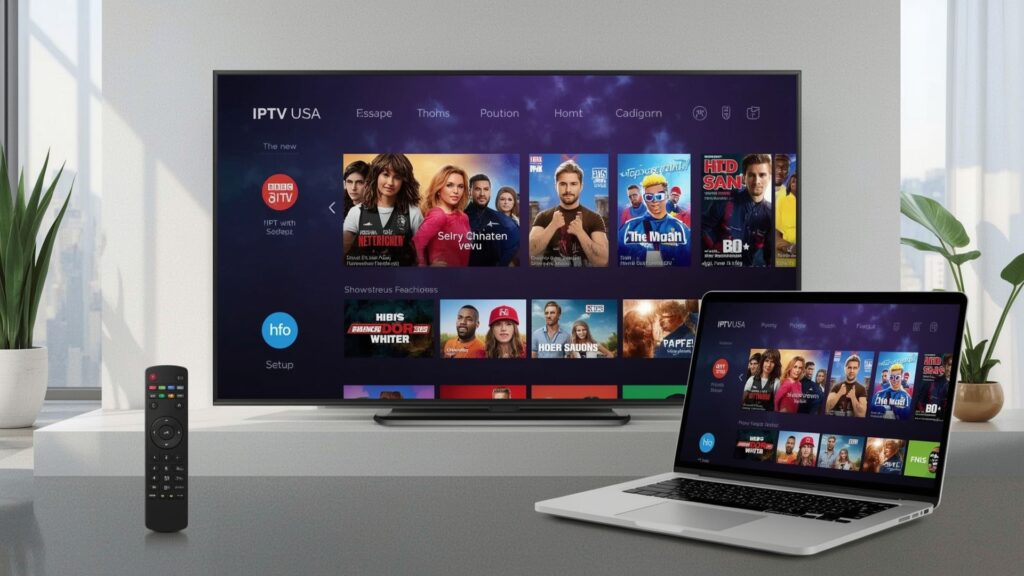
Method 1: Using a Dedicated IPTV Subscription Service 🎯
Best IPTV Services for USA Streaming
The simplest way to start your IPTV journey involves choosing a reputable subscription service that handles all technical aspects for you.
Top Legal IPTV Providers:
YouTube TV 📱
- Pricing: $64.99/month
- Channels: 85+ including locals, sports, and news
- Pros: Unlimited DVR, excellent mobile apps, reliable streaming
- Cons: Higher price point, limited international content
Sling TV 💰
- Pricing: Starting at $35/month
- Channels: 30+ with customizable add-ons
- Pros: Most affordable option, flexible packages, no contract
- Cons: Limited local channels, fewer simultaneous streams
Hulu + Live TV 🎬
- Pricing: $69.99/month
- Channels: 75+ plus Hulu’s on-demand library
- Pros: Combines live TV with extensive on-demand content
- Cons: Ads on basic tier, complex interface
Step-by-Step Setup Process
Step 1: Choose Your Service and Create Account
- Visit your chosen provider’s official website
- Select appropriate package based on channel preferences
- Create account with valid email and payment method
- Verify account through email confirmation
Step 2: Download Official Apps
- Smart TVs: Search app store for provider’s official app
- Amazon Fire Stick: Navigate to Amazon Appstore
- Android/iOS: Download from Google Play or App Store
- Roku/Apple TV: Access through respective app stores
Step 3: Sign In and Start Streaming
- Launch downloaded app on your preferred device
- Enter login credentials from account creation
- Allow location access for local channel availability
- Browse channel guide and begin watching
Device Compatibility Tips 📱
Most legitimate IPTV services support:
- Smart TVs (Samsung, LG, Sony, TCL)
- Streaming devices (Roku, Fire Stick, Apple TV, Chromecast)
- Gaming consoles (Xbox, PlayStation)
- Mobile devices (iOS, Android)
- Web browsers on computers
Pro Tip: Always download apps directly from official app stores to avoid security risks and ensure you receive regular updates.
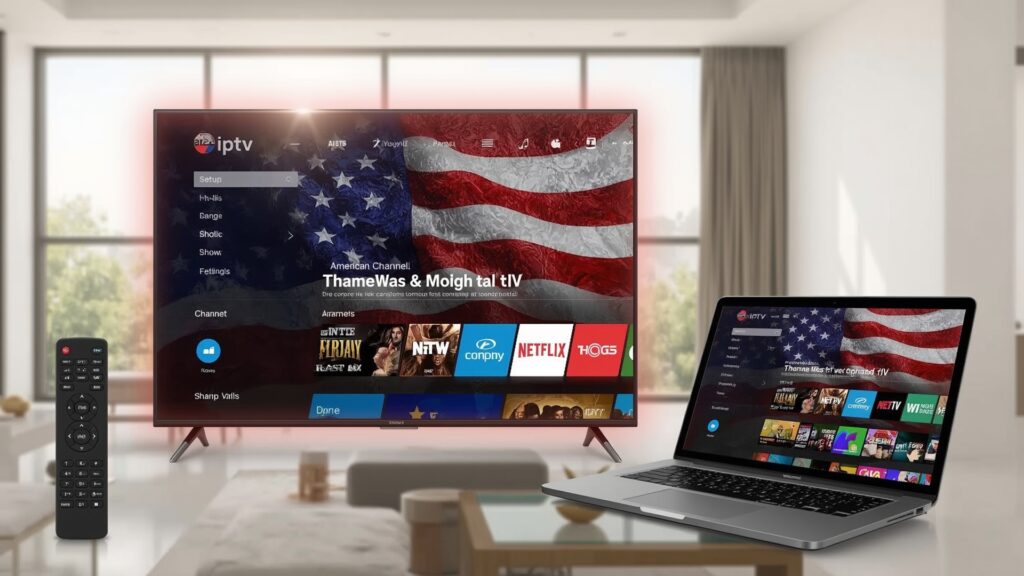
Method 2: Installing IPTV Apps via Third-Party Providers 🔧
Popular IPTV Apps for Advanced Users
For users seeking more customization and control over their IPTV USA experience, third-party apps offer extensive features and flexibility.
IPTV Smarters Pro ⭐
- Features: Multi-playlist support, EPG integration, parental controls
- Best For: Users with existing IPTV subscriptions
- Platforms: Android, iOS, Windows, macOS
TiviMate 🎨
- Features: Beautiful interface, recording capabilities, catch-up TV
- Best For: Android TV and Fire Stick users
- Premium: $4.99/year for advanced features
Perfect Player 🎮
- Features: Simple interface, playlist management, subtitle support
- Best For: Beginners transitioning from cable TV
- Cost: Free with optional premium upgrade
Fire Stick Installation Guide
Step 1: Enable Unknown Sources
- Go to Settings > My Fire TV > Developer Options
- Turn on “Apps from Unknown Sources”
- Confirm security warning
Step 2: Download App via Downloader
- Install “Downloader” app from Amazon Appstore
- Enter app’s APK download URL
- Wait for download completion
- Click “Install” when prompted
Step 3: Configure Your IPTV App
- Launch installed app
- Add your IPTV provider’s M3U playlist URL
- Input EPG (Electronic Program Guide) URL if available
- Organize channels and create favorites list
Android Device Setup 📱
Using Direct APK Installation:
- Enable “Install from Unknown Sources” in device settings
- Download APK file from app’s official website
- Open file manager and locate downloaded APK
- Tap file and confirm installation
- Launch app and add your streaming credentials
Adding Playlists and EPG:
- Obtain M3U playlist URL from your IPTV provider
- Copy EPG URL for program guide information
- Input both URLs in app settings
- Refresh channel list and verify all channels load properly
Troubleshooting Common Issues 🛠️
Buffering Problems:
- Check internet speed (minimum 25 Mbps recommended)
- Use wired connection instead of WiFi when possible
- Clear app cache and restart device
- Contact provider about server status
Channel Loading Errors:
- Verify playlist URL accuracy
- Update app to latest version
- Check provider’s server maintenance schedule
- Try alternative streaming quality settings
Important Legal Notice: Only use these apps with legitimate IPTV subscriptions from licensed providers. Avoid illegal streaming sources that violate copyright laws and pose security risks.

Method 3: Configuring a Custom IPTV Setup (Advanced) ⚙️
Understanding M3U Playlists and Advanced Options
Advanced users seeking maximum customization can create sophisticated IPTV setups using various tools and platforms.
M3U Playlist Basics:
- M3U files contain channel URLs and metadata
- Can be hosted locally or accessed via URL
- Compatible with most media players
- Easily edited for personalized channel organization
Popular Custom Setup Options:
Plex Media Server Integration 🖥️
- Install Plex Pass for Live TV features
- Add HDHomeRun tuner for local channels
- Integrate IPTV channels through plugins
- Create unified interface for all content
Kodi with IPTV Add-ons 📦
- Install official IPTV Simple Client add-on
- Configure M3U playlist and EPG sources
- Customize interface with skins and themes
- Add recording capabilities with additional storage
MAG Box Configuration 📡
- Purchase legitimate MAG device (MAG 324, 420)
- Obtain portal URL from licensed IPTV provider
- Configure device with provider settings
- Enjoy dedicated IPTV experience with remote control
Setting Up Custom Solutions
Basic M3U Playlist Setup:
- Obtain legitimate M3U playlist from licensed provider
- Choose compatible media player (VLC, Kodi, Perfect Player)
- Import playlist URL or file into player
- Configure EPG source for program information
- Organize channels into categories
Legal Considerations: 🚨
- Always use M3U playlists from legitimate sources
- Avoid free playlists that may contain copyrighted content
- Research provider licensing before subscribing
- Understand regional restrictions and compliance requirements
Reliable IPTV Playlist Sources:
- Subscription-based services with proper licensing
- Official broadcaster streaming services
- Regional IPTV providers with legal authorization
- Avoid “free” playlists that often contain pirated content
Advanced Configuration Tips
Optimizing Streaming Performance:
- Use dedicated streaming devices instead of computers
- Configure Quality of Service (QoS) on your router
- Set up wired connections for main viewing devices
- Monitor bandwidth usage during peak hours
Creating Backup Solutions:
- Maintain multiple playlist sources
- Set up redundant internet connections
- Keep offline content for network outages
- Document all configuration settings
SEO-Optimized IPTV Setup Tips 💡
Choosing the Right Method for Your Needs
Beginners: Start with Method 1 (subscription services) for reliability and legal compliance Intermediate Users: Try Method 2 (third-party apps) for more customization options Advanced Users: Explore Method 3 (custom setups) for maximum control and features
Best Practices for IPTV USA Success
Internet Requirements:
- Minimum 25 Mbps for 4K streaming
- Stable connection with low latency
- Unlimited data plan recommended
- Quality router with strong WiFi coverage
Device Optimization:
- Keep apps updated to latest versions
- Clear cache regularly for optimal performance
- Use ethernet connections when possible
- Restart devices weekly to prevent memory issues
Security Considerations:
- Only download apps from official sources
- Use VPN services for additional privacy
- Avoid clicking suspicious ads or links
- Keep device operating systems updated
Frequently Asked Questions
Q: Is IPTV legal in the USA? A: Yes, IPTV is completely legal when using licensed services like YouTube TV, Sling TV, or Hulu + Live TV. The technology itself is legitimate—issues arise only when accessing copyrighted content without proper licensing.
Q: Why is my IPTV buffering constantly? A: Buffering typically results from insufficient internet speed, server overload, or device performance issues. Ensure you have at least 25 Mbps download speed and try using wired connections instead of WiFi.
Q: Can I watch IPTV on multiple devices simultaneously? A: This depends on your service provider. Most legitimate services allow 2-3 simultaneous streams, while some offer unlimited streaming within your home network.
Q: How much does IPTV setup cost? A: Legitimate IPTV services range from $35-70 monthly. Third-party apps often cost $5-15 annually for premium features, while custom setups may require additional hardware investments.
Q: What’s the difference between IPTV and regular streaming? A: IPTV specifically refers to live television channels delivered via internet protocol, while streaming services like Netflix focus primarily on on-demand content. Many modern services combine both approaches.
Q: Do I need special equipment for IPTV? A: No special equipment is required beyond a compatible device (smart TV, streaming stick, or mobile device) and reliable internet connection. Some advanced setups may benefit from dedicated IPTV boxes.
Conclusion
Setting up IPTV USA streaming doesn’t have to be complicated or expensive. so, Whether you choose the simplicity of subscription services like YouTube TV, the flexibility of third-party apps like IPTV Smarters, or the customization of advanced M3U setups, each method offers unique advantages for different user needs.
The key to successful IPTV streaming lies in choosing legal, reliable sources and matching your setup complexity to your technical comfort level. Beginners should start with established subscription services for guaranteed reliability, while experienced users can explore advanced configurations for maximum customization.
Remember that while IPTV technology offers incredible flexibility and cost savings compared to traditional cable, always prioritize legitimate services that properly license their content. This ensures uninterrupted streaming, legal compliance, and support when you need assistance.
Ready to cut the cord and start your IPTV journey? Choose the method that best fits your needs and budget, then share your setup experience in the comments below! 🎉
Subscribe to our newsletter for the latest IPTV tips, provider reviews, and streaming technology updates to stay ahead of the cord-cutting revolution.